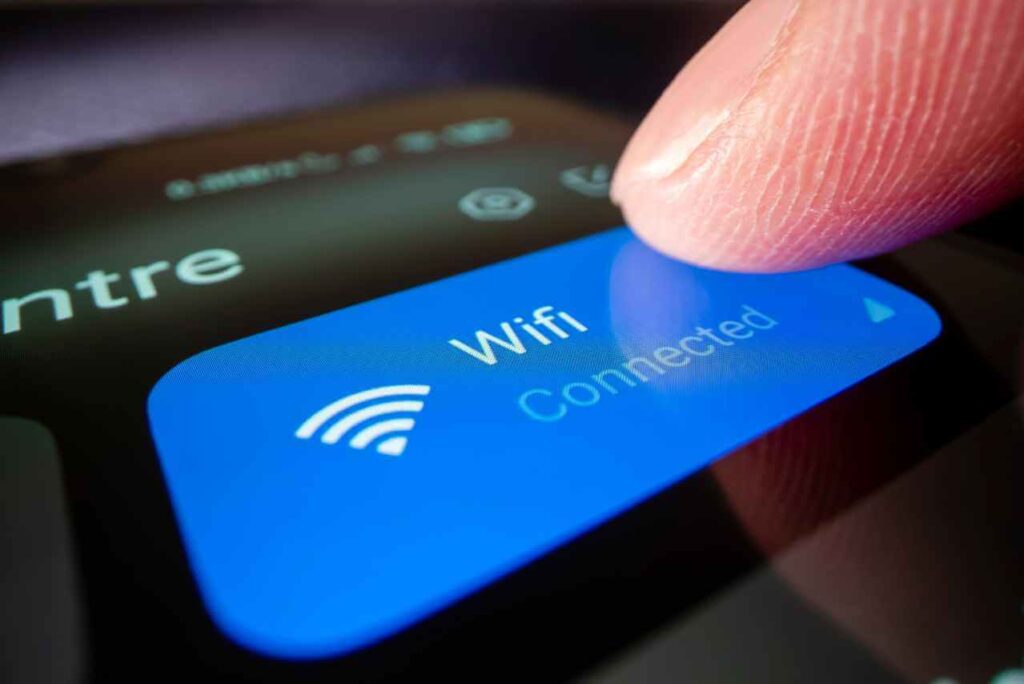Whether for work or play, many of us rely on a strong Wi-Fi signal for a range of daily activities. So, when we find ourselves dealing with weak connections or worse — dropped signals and wireless dead zones — it can be a frustrating experience.
There are several reasons you may find yourself dealing with poor Wi-Fi signals, including incorrect router placement, thick interior walls and outdated hardware. Thankfully, there are some simple things you can do to optimise your network, and ultimately extend your Wi-Fi range. Let’s take a look.
How to extend your Wi-Fi range
- Check your internet connection
Before you look at increasing your Wi-Fi range, it’s a good idea to make sure that your internet is performing as it should be. Run a speed test by connecting your computer to your Wi-Fi router with an Ethernet cable. If the speed does not match what you’re paying for, contact your ISP or look at replacing your router or modem.
If the speed does match what you’re paying for, but still appears slow, you may need to consider a better plan. If all seems to be in order, run the test again wirelessly, by standing alongside the router — if you get good speeds here, but not in other areas of the house, it’s likely that your Wi-Fi coverage is the issue. But if you’re still experiencing slow speeds right alongside the router, you may need to look at upgrading your router or modem.
- Eliminate any Wi-Fi intruders
Before making any changes to your Wi-Fi hardware, it can also be wise to
check if there are any unwanted guests using your Wi-Fi — this is especially true
if you have an open network or weak password. If you have a neighbour
downloading large files on your network, your service will undoubtedly suffer.
There are tools available that can show you all devices using your Wi-Fi — you may also be able to analyse traffic via your router’s admin interface to find out which devices are using the most data. Once this issue has been remedied, ensure others can’t join your network by securing it with a strong password.
- Check the placement of your router
The location of your router can significantly affect your Wi-Fi’s range — your Wi-Fi signal won’t necessarily be distributed equally throughout your home. When placing your router, ensure that:
- It is out in the open, away from obstructions, and in the centre of the house if possible.
- It is elevated, if possible. Place it or mount it high to get a better signal.
- There are no (or few) electronics or heavy-duty appliances within close proximity of the router.
- Any external, movable aerials are oriented vertically to provide the widest possible coverage around the home.
- Consider upgrading your router
If repositioning your router hasn’t helped to increase your Wi-Fi range, you may want to consider upgrading it with a new device that will provide wider ranges. This is especially true if your current router is using the outdated 802.11n (Wi-Fi 4), or an even earlier, standard.
A Wi-Fi 4 or Wi-Fi 5 router is only able to communicate with a certain amount of devices at any one time. Therefore, the more bandwidth-consuming devices you have, the slower your Wi-Fi network will be. Conversely, a Wi-Fi 6 router is able to communicate efficiently with more devices at once, resulting in faster connections. A Wi-Fi 6 is therefore a necessary investment in busy Wi-Fi environments.
- Invest in a mesh Wi-Fi kit or range extender
If you’re still having difficulty getting a good Wi-Fi signal, it may be that your house is simply too big for a single router — or there may just be too many walls to penetrate, or corners to go around. In this situation, a mesh Wi-Fi kit or range extender may be the right solution for expanding your Wi-Fi range.
Range extenders, also known as boosters or repeaters, work by receiving a signal from the router and rebroadcasting it. Conversely, mesh Wi-Fi kits work by replacing the router entirely. Rather than simply repeat a signal coming from the router, several devices work together to send traffic back to your modem, effectively creating a single Wi-Fi network that covers the whole house.
Although a less expensive solution, a range extender may not be as effective as a mesh Wi-Fi kit, which negates the need for a separate router entirely. If you’re considering one of these solutions, it may be a good idea to take some time to research the best option for your particular needs.
- Switch from 5GHz to 2.4GHz frequency
When it comes to frequency bands, Wi-Fi can use either 5GHz or 2.4GHz. While 5GHz offers faster speeds, it has a shorter wavelength, and cannot penetrate obstructions such as ceilings, walls and furniture as effectively as 2.4GHz.
Therefore, if you’re looking to increase your Wi-Fi range, you may want to connect to your router’s 2.4GHz network, rather than the faster 5GHz. Note that some routers provide the option of connecting to the same network name on both bands, while some combine the two frequency bands into a single network name.
If your router doesn’t allow you to choose between 5GHz and 2.4GHz, you should be able to split the two into two separate network names by logging in to your router’s settings.
Jim’s I.T — Your local Wi-Fi and wireless setup experts
Hopefully, you now have some useful tips and advice on how to extend your Wi-Fi range. At Jim’s I.T, we help make the most out of your connection as your trusted Wi-Fi and wireless setup experts. No matter your particular Wi-Fi issue or concern, we’re sure to have the tools and expertise to help.
As part of our commitment to providing our customers with the highest level of service, we offer obligation-free quotes, fixed pricing and a convenient same-day service. Request a quote or contact our friendly, expert team today!